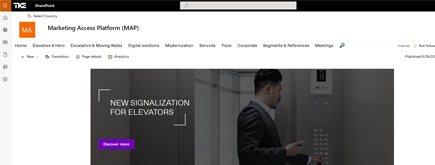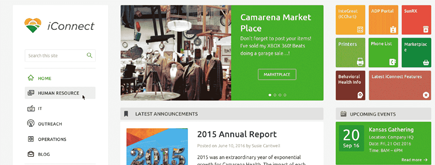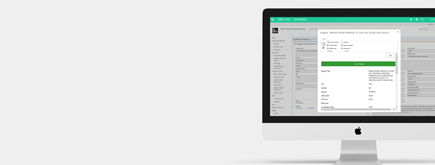Enforce strong password policies
By
 Khoa Q.
Khoa Q.
Published 2 years ago
~3 minute read

Enforcing strong password policies, including complexity requirements and regular password changes, in Office 365 is crucial for maintaining the security of your organization's accounts and data. Here are steps to enforce strong password policies in Office 365, along with industry best practices:
Enforcing Strong Password Policies in Office 365:
-
Access the Office 365 Admin Portal:
Sign in to the Office 365 Admin Portal using an account with global administrator privileges.
-
Configure Password Policies:
- Go to "Admin centers" and select "Azure Active Directory."
- In the Azure Active Directory portal, navigate to "Security"
- "Authentication methods."
- Under "Authentication methods," click on "Password protection."
- Configure the password policies as follows:
- Password Protection: Enable password protection if not already enabled.
- Custom banned passwords: Add a list of commonly used or easily guessable passwords to the banned passwords list.
- Smart Lockout: Configure the account lockout threshold and duration.
- Password Protection Notifications: Enable notifications for banned password and leaked credentials.
- Password writeback: If you use Azure AD Connect to sync on-premises AD with Office 365, consider enabling password writeback.
- Click "Save" to apply the policy.
- Define Password Complexity Requirements:
- You can enforce password complexity requirements using Azure AD Password Policies. By default, Azure AD enforces complexity requirements (uppercase, lowercase, digits, special characters), and you can customize these settings if needed.
- Implement Regular Password Expiration:
- Password expiration policies can be configured using the "Password policies" settings in Azure AD. However, it's important to note that industry best practices are shifting away from mandatory password changes at set intervals. The National Institute of Standards and Technology (NIST) recommends that password changes be based on risk assessment rather than a fixed schedule.
Industry Best Practices for Password Policies:
-
Avoid Frequent Mandatory Password Changes: Instead of forcing users to change their passwords every few months, consider implementing password changes based on risk assessment or when there's evidence of a compromised account. Frequent forced changes can lead to weaker passwords.
-
Use Passphrases: Encourage users to create passphrases (long phrases or sentences) instead of complex passwords. Passphrases are easier to remember and more secure.
-
Implement Multi-Factor Authentication (MFA): Require MFA for all users to add an extra layer of security beyond passwords.
-
Educate Users: Provide security awareness training to educate users about the importance of strong passwords, social engineering attacks, and the use of MFA.
-
Monitor for Anomalies: Implement account activity monitoring and alerting to detect suspicious login attempts or account activity.
-
Regularly Update Policies: Continuously review and update your password policies based on evolving security threats and best practices.
-
Implement Account Lockout Policies: Configure account lockout thresholds to prevent brute force attacks.
-
Regularly Audit Passwords: Conduct regular password audits to identify and address weak or compromised passwords.
-
Use a Password Manager: Encourage users to use a password manager to generate and store complex, unique passwords for each service.
Enforcing strong password policies and following industry best practices is essential for protecting your organization's accounts and data. However, it's also important to balance security with usability and educate users about secure password practices.